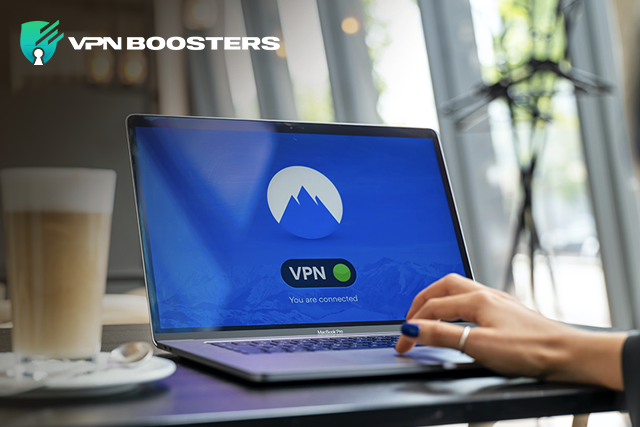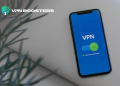Utilizing NordVPN is a fantastic method to protect your online security and privacy, but configuring it on a router is even better. You may encrypt data from every connected device simultaneously by using this instruction on how to install NordVPN on router, and you’ll also have access to features like network-wide security and an unlimited number of simultaneous connections.
Even on VPN-unsupported devices like streaming devices and gaming consoles, you can connect to a VPN, and you can use NordVPN on Apple TV. Some routers do not, however, enable user-friendly settings or support NordVPN. Find out first whether VPN connections are supported by your router. To do it, just log into the router and go through the settings for VPN options, or contact the maker (who is your ISP most of the time).
We’ve evaluated and highly recommend NordVPN as one of the top VPN services. In this post, we’ll guide you through each step of setting up NordVPN on your router so you can do it quickly and efficiently. Let’s start now.
Should I use a Certain Router for NordVPN?
Your current router most likely does not support OpenVPN if it was supplied by your ISP. Before learning how to install NordVPN on a router, keep in mind that certain mesh routers, in addition to standalone routers, also offer OpenVPN.
If your current router is incompatible, you may need to get a new one from the manufacturers we recommend, or you might go to Flash Routers and buy a router with specific software that works with a companion app. You may log in using your NordVPN credentials using that app and manage your VPN settings more simply than on a web browser.
Additionally, you may utilize Asus routers, which include an integrated OpenVPN client and are ideal for NordVPN. In addition to NordVPN, you may look at the top VPNs for routers.
Routers for NordVPN?
A NordVPN router may be set up in one of two ways: Use a pre-configured router or set it up manually. In the latter case, you must make sure the router you are picking up is compatible with the NordVPN app.
With the top OpenVPN service provider, only routers that support the protocol are compatible. To find out whether your router allows VPN connections, you can either get in touch with the manufacturer or just log in and check the VPN settings.
| Manufacturer | Router |
| Asus | RT-AX86U, RT-AX88U (AX6000), RT-AC5300, RT-AC66U B1, RT-AC86U, Asus RT-AX3000 |
| Linksys* | EA8500, WRT1900ACS, WRT3200ACM |
| D-Link* | DIR-885L, DIR-895L |
| Netgear* | R7500, R7800, R8500, R9000 |
Another significant benefit of setting up a VPN connection on a router is that devices that don’t allow manual setup or native NordVPN apps, such certain select Nvidia Shield models, may now simply be secured with NordVPN. Be sure that you do not go for routers not compatible with NordVPN.
The Best Way to Configure NordVPN on your Router?
There are a few differences to be aware of even though many router makers use a similar process for setting up a VPN on a router. In order to make things easier for you, we’ll guide you through setting up NordVPN on a number of routers.
The basic steps for setting up NordVPN on a router are as follows:
- The configuration files should be downloaded. You must identify the server that works best and download the available protocols in order to do this.
- Identify the router’s IP address. The bottom or back of your router is often where you’ll find its IP address. It will look like this: 192.168.1.1
- Your IP address should be entered in the URL field of the browser. Next to the IP address of the router, you must enter your password.
- If you manually changed it, enter your new password.
How to Setup NordVPN on an ASUS Router?
It’s simple to go around and adjust settings on the standard Asus firmware. Follow the steps listed below to configure your ASUS router with NordVPN:
- Purchase a NordVPN membership or use the 30-day free trial of the service with premium features.
- By entering the necessary URL in your browser, you may log in to your Asus router (usually 192.168.1.1).
- When asked, enter your Asus login information.
- Select the VPN tab from the sidebar.
- Click Add profile after selecting the VPN client tab.
- Select the OpenVPN tab now, then type the following information in:
- Describe the link by giving it a name of your choosing.
- Enter your NordVPN username here.
- Password: Type your NordVPN password here.
- You must first download these files from the server tool of NordVPN in order to import the.ovpn file. Select a server, then modify server options to locate the configuration files. Click « download config » after that.
- After selecting « Choose file » in the dialog box shown in step 5 and clicking, import these downloaded files at this point. Ascertain that the box next to « Import the CA file or modify the.ovpn file manually » is not ticked.
- Once the upload is complete, click OK.
- Now pick WAN from the sidebar, tick the Connect to DNS Server Automatically checkbox, and then type DNS 1 and DNS 2 as appropriate: 8.8.8.8 and 8.8.4.4.
- Choose Apply.
- For NordVPN to start running on your router, return to the VPN client page and click the Activate button.
- Upon successful connection, a blue checkmark will show up next to the Connection Status.
The ASUS router may now use NordVPN thanks to these methods. Now, you can use NordVPN to access Netflix without ever having to activate it. Additionally, you may avoid deploying NordVPN on challenging systems like Linux by setting it up on the router. If you have an Xfinity router then read the guide on how To Set Up NordVPN On An Xfinity Router.
How Do I Install NordVPN on DD-WRT?
Don’t worry if DD-WRT setup seems challenging at first. If you adhere to this step-by-step instruction, you can rapidly get it going:
- In the Administrative Interface, choose « Setup » and then « Basic Setup. » The « Network Address Server Settings (DHCP) » section should be set to the following NordVPN DNS addresses.
- then « Apply Settings » after clicking « Save. »
- Go to the « Setup » menu and choose the « IPv6 » tab to disable the IPv6 protocol. then « Apply Settings » after clicking « Save. »
- Choose VPN after « Setup. » The « OpenVPN Client » section should be set to « Enable » for « Start OpenVPN Client. »
- Copy and paste the following commands:
- the remote-cert-tls server
- remote-random \snobind
- Tune the following parameters: tun-mtu 1500 tun-mtu-extra 32 mssfix 1450 persist-key persist-tun ping-timer-rem reneg-sec 0 #log /tmp/vpn.log
- In any text editor (WordPad or Notepad++ are recommended), open the configuration file that was downloaded. After opening the file, the relevant section should be visible.
- Copy the whole contents of the certificate, from the beginning of the command to the conclusion, and paste them into the « CA Cert » box.
- Return to the configuration file and scroll down to the portion you need. After copying its contents, put them in the TLS Auth Key box.
- Once you have pasted, click « Apply Settings » and « Save. »
- Find « Client: Connected Success » under « Status, » then click « OpenVPN, » to verify the connection was successful.
How Should I Proceed If My NordVPN Router Is Not Connecting?
After a successful router configuration, NordVPN may not be connected for a number of reasons. If you know how to set up NordVPN on a network and the router still won’t connect, try one of the following fixes:
Verify Your Router’s Status
Despite being quite simple, connection problems are commonly overlooked by users despite being highlighted by the router status lights. For this, they accuse NordVPN. So, if you’re having difficulties connecting, check your router to see if any of the status lights are amber or off. Your internet connection may be having issues as a result of this.
Set Your Router Back
If you know you have installed NordVPN or have already connected, turn off your router. After a minimum of two minutes, turn it back on. Refreshing your router’s configuration will allow you to keep your NordVPN settings while resolving any router problems you may not be aware of.
Update the Router’s Firmware
If your router is one of the models that may be utilized with NordVPN, checking for firmware upgrades can be helpful. If you have an outdated router, try upgrading the firmware before refreshing your connection.
To use the upgraded firmware, you may have to reinstall or configure nordVPN. If you still have trouble connecting, we advise contacting NordVPN support. Ask your router’s manufacturer if they have any other suggestions as an alternative.
Why Should NordVPN Be Setup on a Router?
Having NordVPN installed on your router might be beneficial for a number of reasons. For starters, if you’re in a place with stringent restrictions, like China, where you can’t risk unintentionally disconnecting from a VPN, it may be very beneficial. Furthermore, NordVPN is functional in China.
Other factors you should be aware of include the following:
- Always Stay Connected: As soon as you connect your devices to the connection on your router, you will always be connected to the VPN. This guarantees that you’ll never forget to activate a VPN before starting a secure session of surfing, streaming, or torrenting.
- Fast speeds: NordVPN performed really well in our speed test, so if you set it on your router, you’ll have speeds for streaming and other activities like never before.
- Unrestricted streaming: By putting NordVPN on your router, you may overcome geo-blocks without having to bother about turning on your VPN each time you connect to the internet.
- Simple setup: Setting up a VPN on a router simply requires a single step. To automatically be protected by a VPN, you just need to connect your device to your home network. That is all you have to accomplish, in all actuality. In this manner, you may use NordVPN on devices like Smart TVs, game consoles, LG Smart TVs, and more.
- There are no VPN compatibility problems: Although NordVPN is compatible with a wide range of devices, no VPN can support all of the other electrical gadgets that manufacturers release on a regular basis. However, the issue of interoperability with other devices is no longer important if your router is running NordVPN. For instance, configuring NordVPN on the Router first would make setting it up on the Xbox much more complicated. Similar to how utilizing a router with NordVPN may save you from setting a Raspberry Pi device with NordVPN
- Operates on a variety of devices: Simply turning on the device’s Wi-Fi will allow a VPN connection for any device you need one for. Your device will instantly obtain an internet connection that is linked with the VPN since NordVPN is installed inside the router itself (see « NordVPN tp-link router configuration »). Depending on how many devices your router can handle, you can connect them all to your NordVPN connection.
FAQs: How Do I Set Up NordVPN on My Router?
Yes, use the instructions below to install NordVPN on your router:
1. On your device, launch the network-connected browser.
2. Type in your router’s login details (username and password).
3. Locate the VPN option under « Advanced, » « Advanced settings, » or a section with a name similar to these and turn it on.
4. Please be advised that the procedure might vary greatly depending on the router type you are using.
The top recommendations based on your needs are as follows:
1. The Netgear R6400 is more reasonably priced and works with all VPNs when used with 2–7 devices.
2. An Open-source DD-WRT router, such as the Linksys WRT3200ACM, is a good choice if you want to use it for 10-15 devices.
3. For networks with more than 15 devices, consider the Asus RT-AC5300; it is very fast to set up and has the best Wi-Fi range.
Yes, practically all routers are compatible with NordVPN. NordVPN ought to be supported by any Wi-Fi router that supports OpenVPN. For a speedy and safe experience, we suggest using some of the best VPN routers available on flashrouters.com.
Due to the ease of use and built-in OpenVPN client included in Asus routers, we advise using them with NordVPN. Other routers must also have their firmware updated at the same time, which may be challenging and is not supported by many systems.
Yes, Enter the control panel of your TP-Link VPN router to set up a VPN connection to a NordVPN server. Most of the time, one of the following IP addresses may be used to access it online.
The best choice for setting up a VPN connection on your router or having more than six devices linked to one NordVPN account at once is an OpenVPN connection. Select VPN Client after moving to Advanced. Save the setup after activating VPN Client.
Yes, NordVPN secures your router and all of your gear without increasing the risk of a speed drop. Whether using your router or other devices, NordVPN will protect your online privacy and security.
You must use dd-wrt setup or another third-party firmware, such as OpenWRT, to understand how to install NordVPN on routers.
Conclusion
There are few router models that NordVPN supports. To put all of your devices’ security under the umbrella of a VPN’s protective layers, however, if you are an Asus customer, you may benefit from the excellent experience of running NordVPN on a router.
I hope this instruction has given you enough information to install NordVPN on your router, conceal your online behavior, and further disguise your original IP address. Without worrying about turning your VPN connection on or off, you may simultaneously encrypt several devices. The best part is how inexpensive NordVPN is. You may always cancel your NordVPN membership and get a full refund, however, if you wish to give it a try or find it lacking.